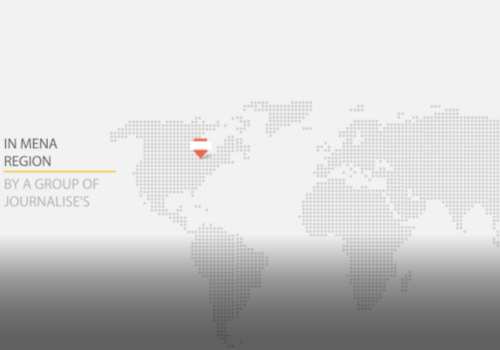How to Wipe A Phone Clear before selling, exchanging, or getting rid of it?
2021-12-23 08:16

How to Wipe A Phone (by PureVPN)
Whether you are selling your old phone or exchanging it for a newer one, it is important to wipe your data off the phone completely. The internet is full of “how to wipe phone” guides. However, you need a foolproof method that protects your data from being exploited. We know people who don’t delete personal stuff at all before selling or exchanging their phones, and it can be the most careless thing you can do. The amount of technology and tricks we have to abuse someone’s identity is insane. Since hackers and data thieves are getting smarter, you must get one step ahead of them to protect your personal data and information from falling into the wrong hands. As for the foolproof method, there are no guarantees. Your data can be recovered with the right software and a clever mind. However, you can make the job difficult by wiping the phone correctly. We have compiled a step-by-step guide for different operating systems to help you understand how to wipe your phone in the best way possible. If you have an older phone or a unique OS, please check the documentation provided by the manufacturing company for wiping the phone completely or visiting the manufacturer’s website.
How to Wipe An Android Phone
You must wipe your android phone clean before selling it. The process is pretty simple and just requires 5 steps. We have the process here:
Step 1: Deactivate Factory Reset Protection (FRP)
If the Android phone has lollipop 5.0 or later, it has FRP active, which means the phone will be useless if reset. In such cases, the new owner will require a Google account login to access the android phone. So the first step is to deactivate the FRP if you want to sell the smartphone.
Step 2: Turn off Screen Lock
Settings > Lock Screen and Security > Screen Lock > Switch off all the screen lock methods.
Note: The flow may be slightly different in different Android smartphones.
Step 3: Remove Google Account
Settings > Users and Accounts > Tap the account > Tap remove account.
Step 4: Remove OEM Account
Settings > Users and Accounts > Tap the account > Tap remove account.
Step 5: Factory Data Reset
Settings > General Management > Reset > Factory Data Reset
Note: Only the application data will be removed via this method. Information like SMS and chat messages can be recovered easily with any data recovery tool.
How to Wipe a Windows Phone
Windows phones are more caring for data as they exclusively offers encryption to users. The best way to wipe a Windows phone is to perform a factory reset and then upload some dummy data so the remains of original data can be overwritten.
Step 1: Reset the Windows Phone
Settings > About > Reset Your Phone.
Step 2: Connect to Computer
Connect the phone to a computer. If it’s a Mac, you must download the Windows Phone app.
Step 3: Upload the Dummy Data
Now, upload the dummy data on the phone via the computer. You must avoid personal files like photos; instead, add music files or movies. The idea is to fill up the phone as much as you can.
Step 4: Reset the Windows Phone Again
Reset the phone as mentioned above in step 1 and then repeat step 3. For utmost surety, repeat these steps a few times so the original data gets lost.
Step 5: Final Reset
Once you get satisfied, reset the Windows phone one last time. Then, open account.microsoft.com/devices and remove the phone serial number from your account.
How to Wipe an iPhone
Apple devices with iOS 5 or later come with hardware encryption, which is automatically activated with a passcode. When you wipe the phone, the encryption key also gets overwritten. After that, it is almost impossible for anyone to recover the data from an iPhone.
The process of wiping an iPhone has been penned down here:
Step 1: Unpair Devices
First of all, unpair any linked devices such as Apple Watch. Also, switch off the “Find My iPhone” feature by following this path; Settings > name > iCloud > Find My iPhone > turn off.
Step 2: Sign Out from all Accounts
Next step is to sign out from all accounts on the iPhone. Priority should be given to iMessage and Apple ID. To remain on the safer side, make sure to open each app (Twitter, Facebook, LinkedIn etc.) and sign out individually.
- For iMessage: Settings > Messages > Switch off the iMessage button.
- For Apple ID: Settings > iTunes & App Store > Apple ID (email address) > Sign out.
Step 3: Sign Out from iCloud
It is important to sign out from iCloud before you start deleting data, otherwise the wipeout will apply to your iCloud account as well, which can be your worst nightmare.
Settings > iCloud > Sign Out.
Step 4: Wipe the iPhone
Now, you can begin the reset process with complete peace of mind.
Settings > General > Reset > Erase All Content and Settings.
Step 5: Remove Serial Number
Go to Apple ID and remove the device serial number from your Apple account.
Safety Measures for Wiping any Phone
There is a checklist of actions that must be performed before you wipe any phone.
- Backup the data, don’t forget the contacts
- Remove SIM card and SD card (wipe the SD card if you don’t plan to use it in the future).
- Write down the serial number of the phone for record keeping.
- Log out of different apps on the phone.
There’s one more thing that you should do after wiping the phone;
Revoke access of your phone from various social media services such as Facebook and Google.
- For Google: myaccount.google.com > Sign in & Security > Device activity & notifications > Remove the phone (model number).
- For Facebook: Settings > Security > Recognized Devices > Remove the phone.
Conclusion: You Must Completely Wipe the Phone
Your phone contains the most important data because it is the only device that you use throughout the day. Something that’s used so often has more chances of being damaged, lost, or stolen.
We have explained how to completely wipe the data on your phone. In case you are having any difficulty or issue, please let us know in the comments section below and we will get back to you with a solution.